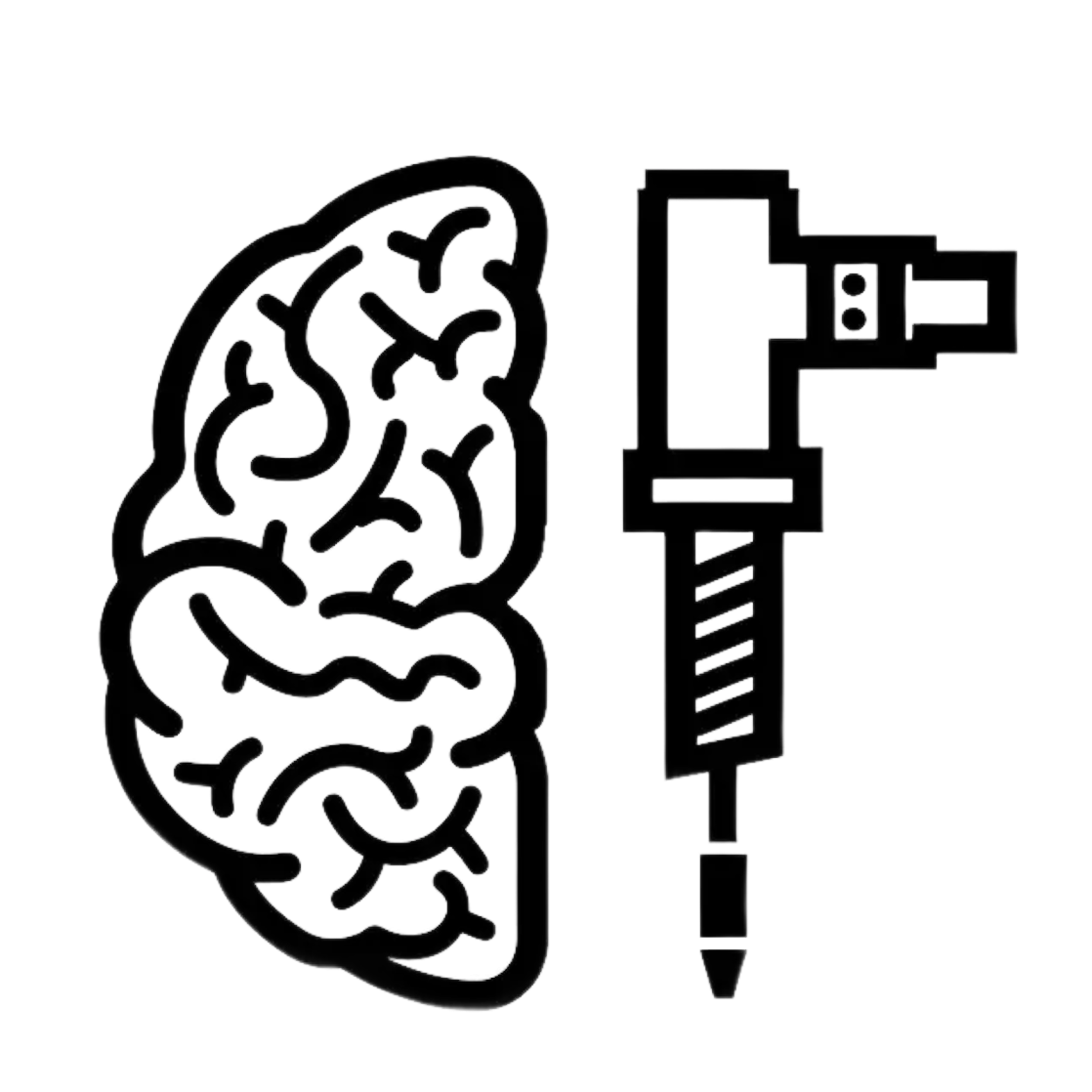Drill Data
Creating powerful visual representations of your exploration data.
Overview
Mineflow provides powerful tools for viewing your drill data in 3D and creating cross sections for better visualization and analysis. These visualizations help you understand spatial relationships and identify patterns in your exploration data.
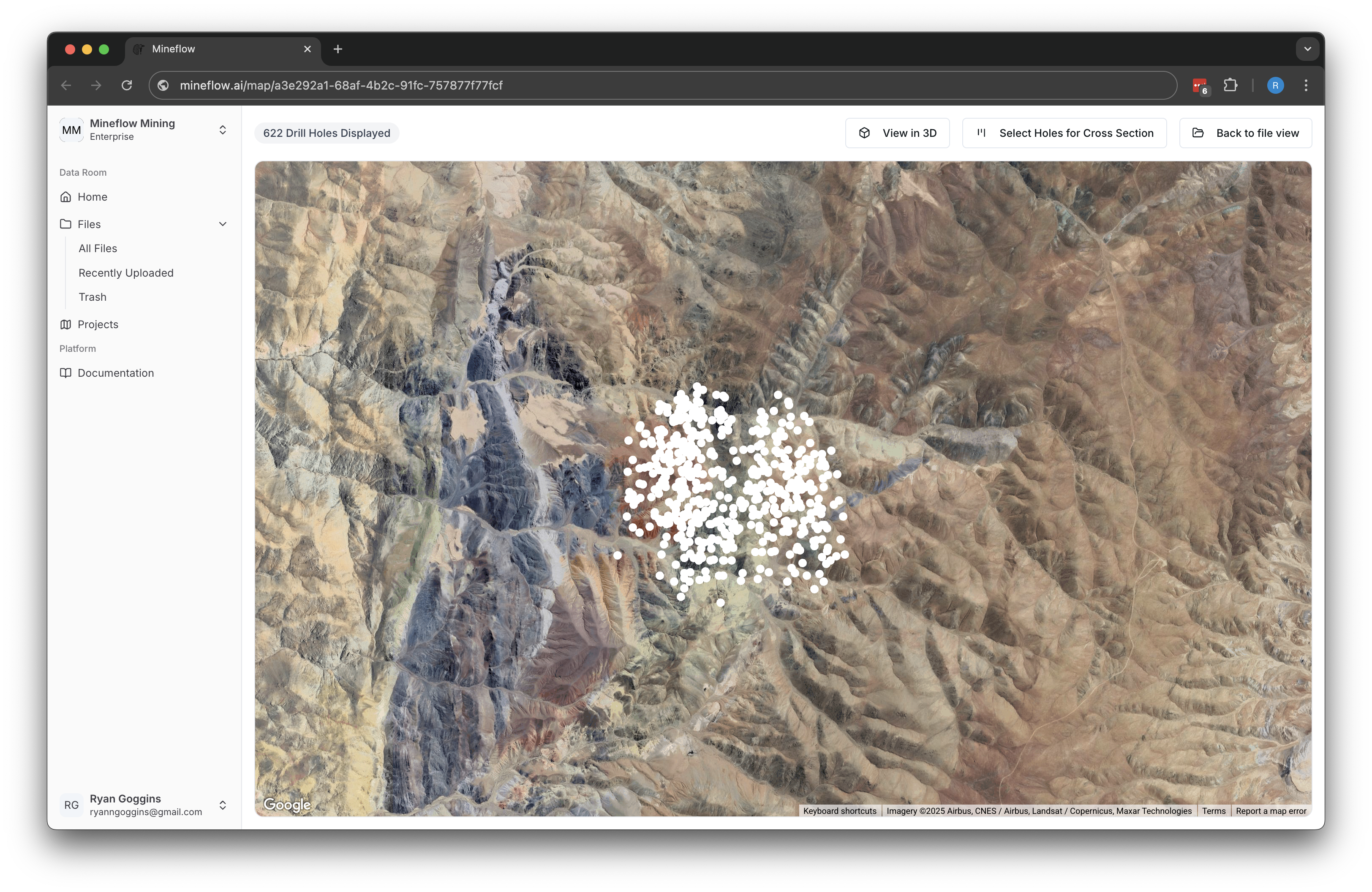
Starting from your map of drill holes, you can create various visualizations to better understand your exploration data.
Creating 3D Visualizations
3D visualizations help you understand the subsurface geology and drill results from all angles.
Step 1: Select Area of Interest
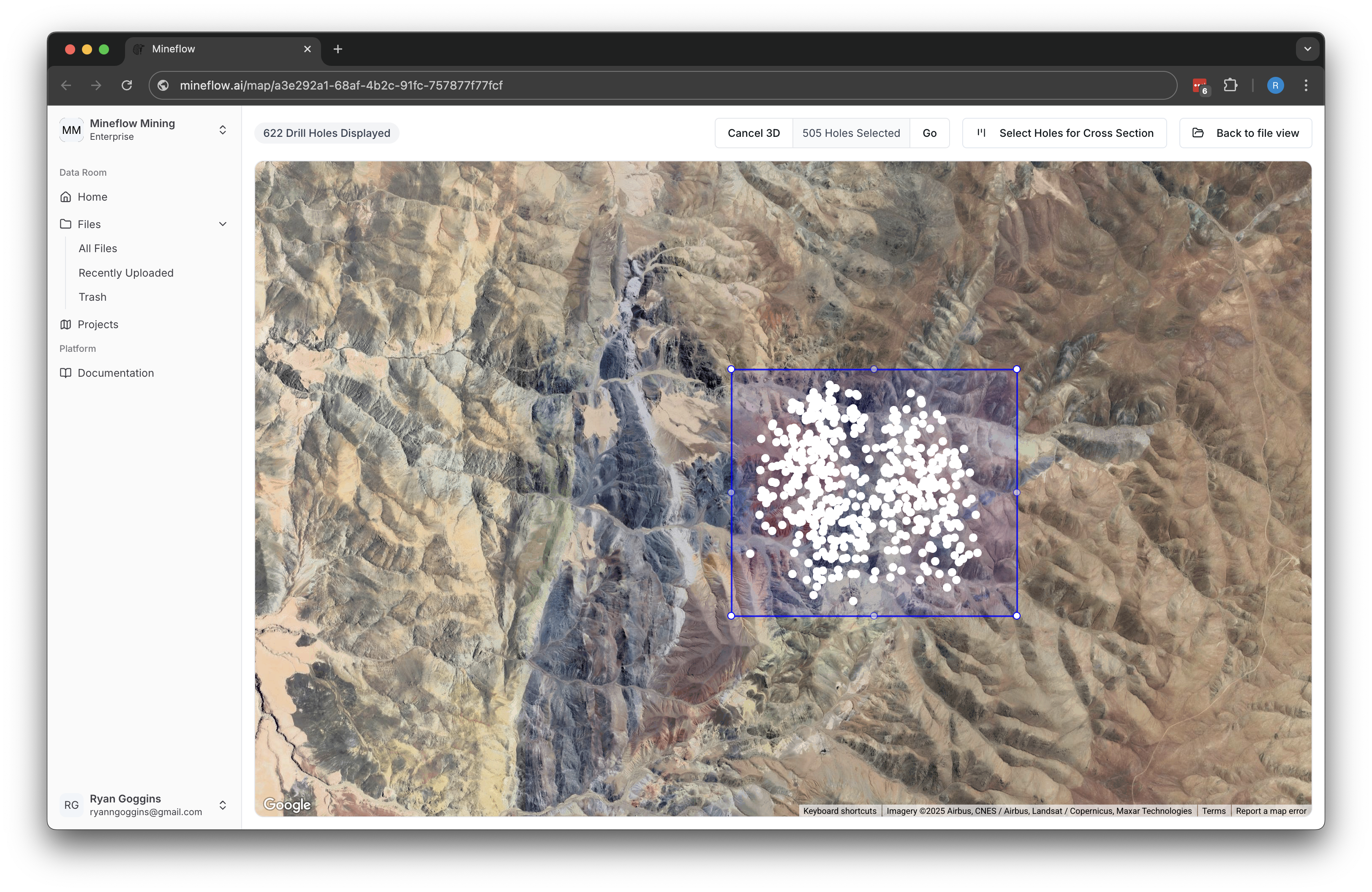
Click "View in 3D" and select an Area of Interest (AOI) that you want to render in 3D. The system will prompt you to draw a box around the area you want to visualize.
Step 2: Viewing Your 3D Visualization
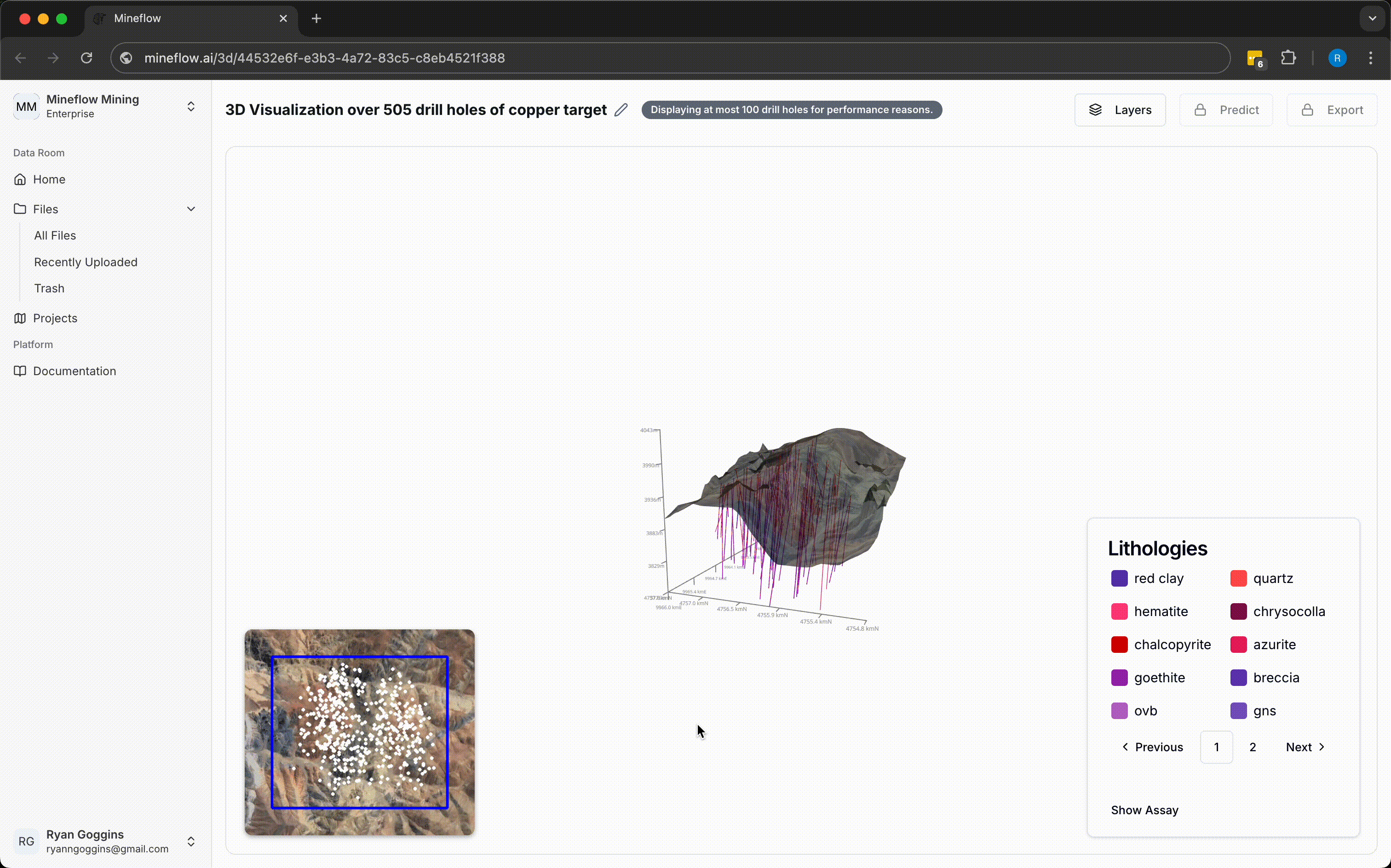
In the 3D view, you can:
- Rotate, zoom, and pan to explore the model from all angles
- View drill holes in their true 3D orientation
- Toggle different data layers on and off
- View assay results along drill trajectories
- Generate predictions directly from the visualization
Interactive 3D Features
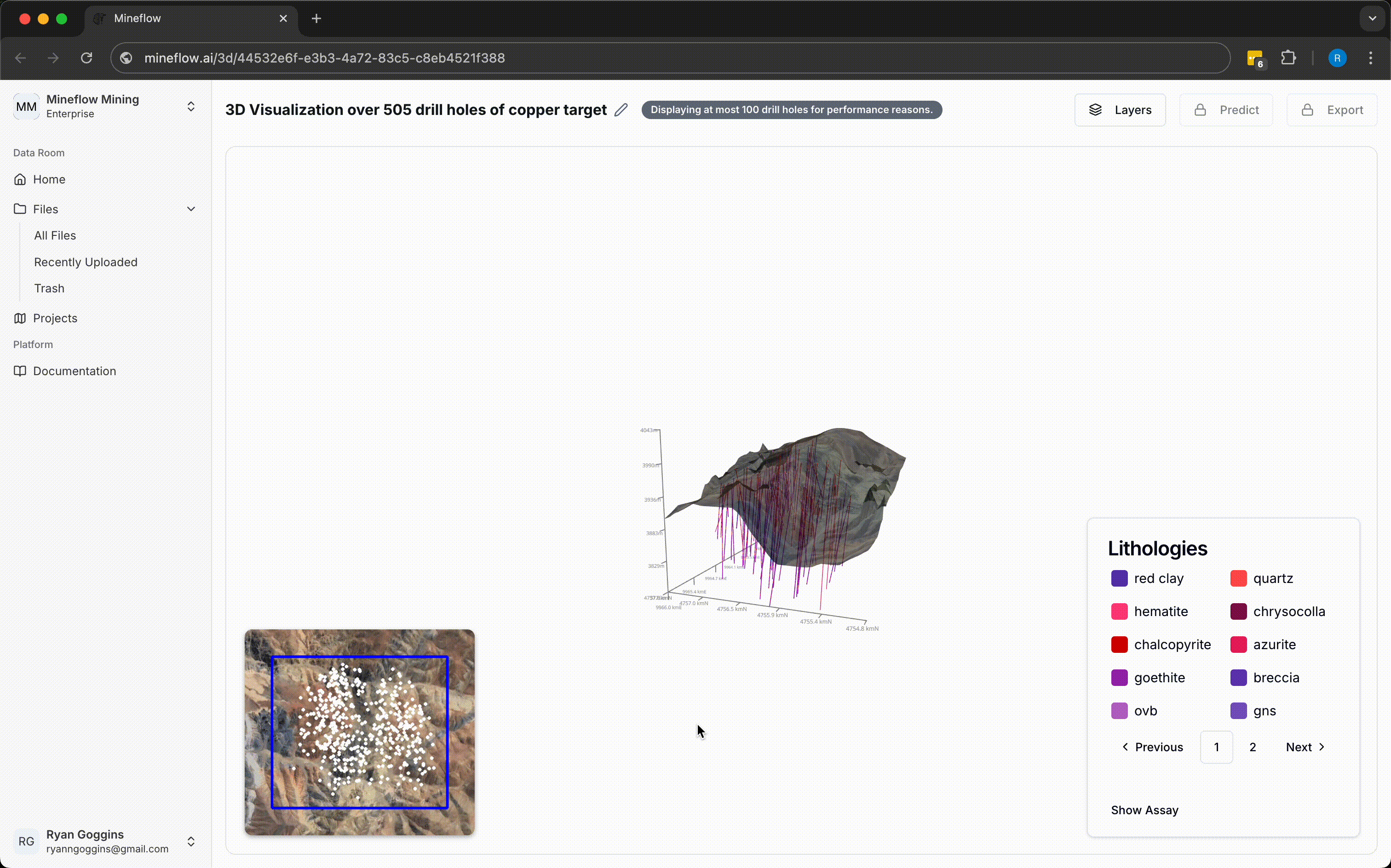
Navigate through your 3D drill hole data
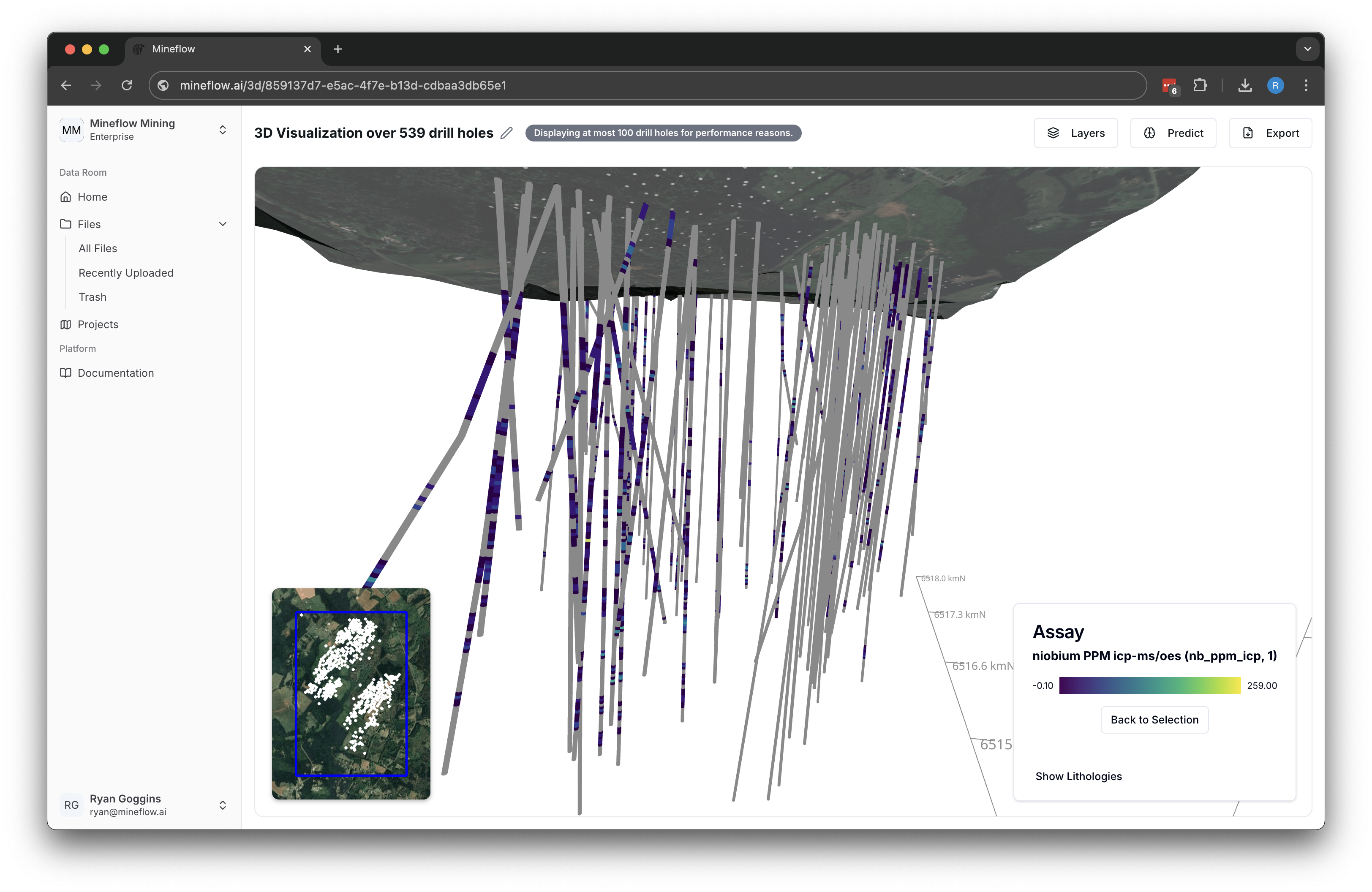
Display assay values in 3D view
Layer Management
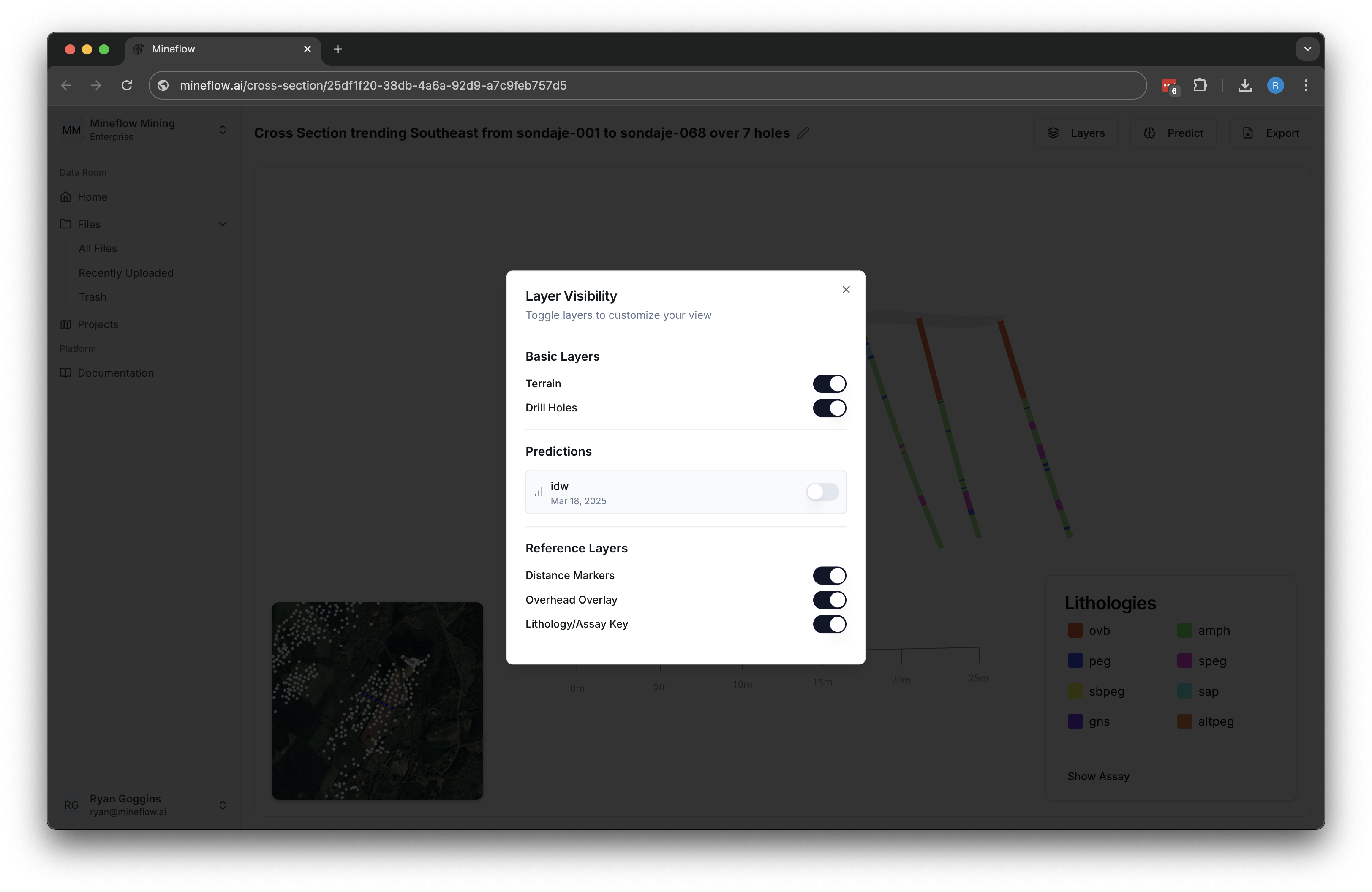
Control which layers are visible in your visualization using the Layer View dialog. Toggle drill holes, drill collars, terrain, and prediction layers.
Creating Cross Sections
Cross sections provide a vertical slice view through your exploration area, making it easier to visualize how geology and mineralization change with depth.
Step 1: Select Drill Holes
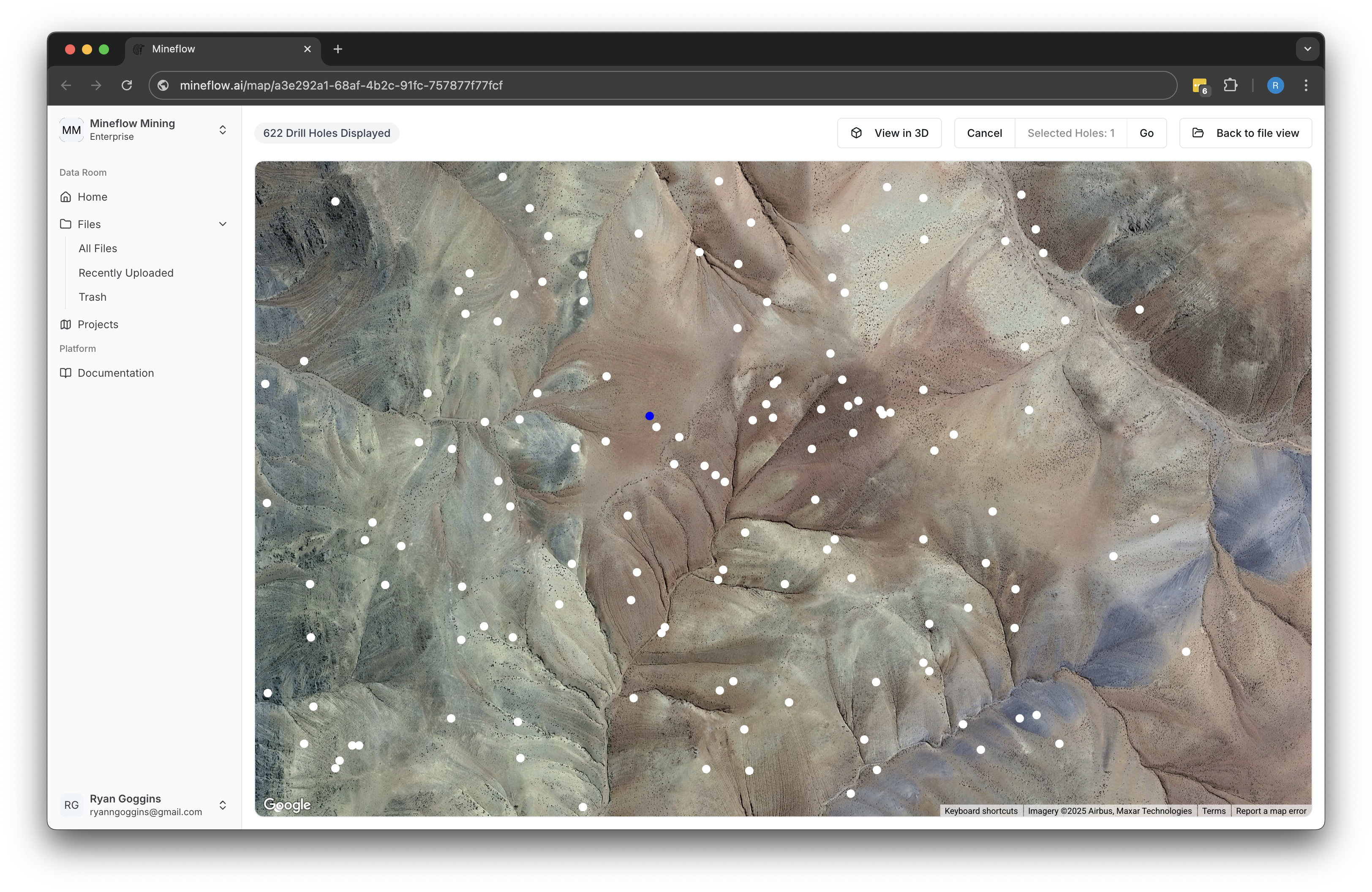
1. Select first hole
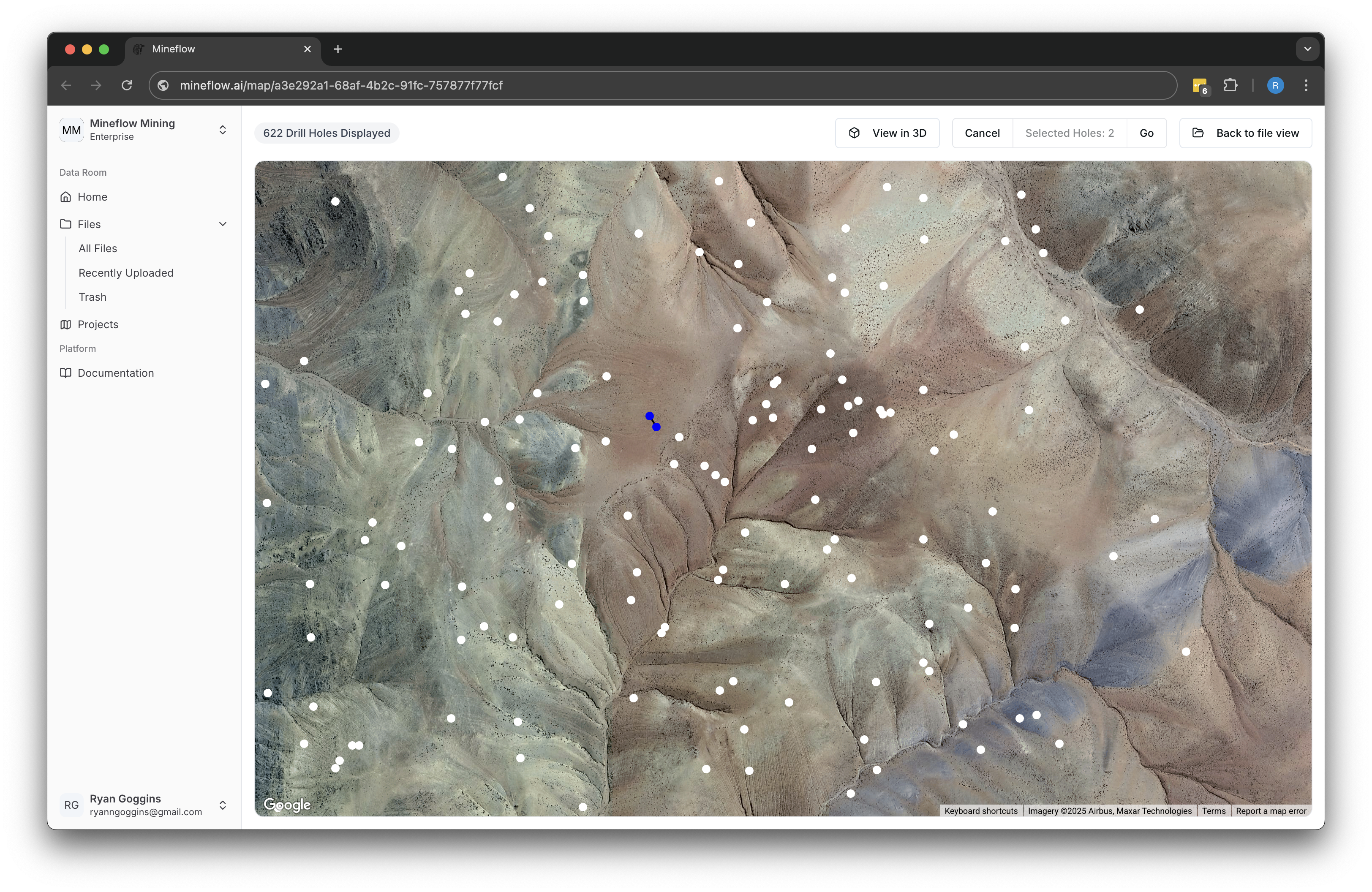
2. Select second hole
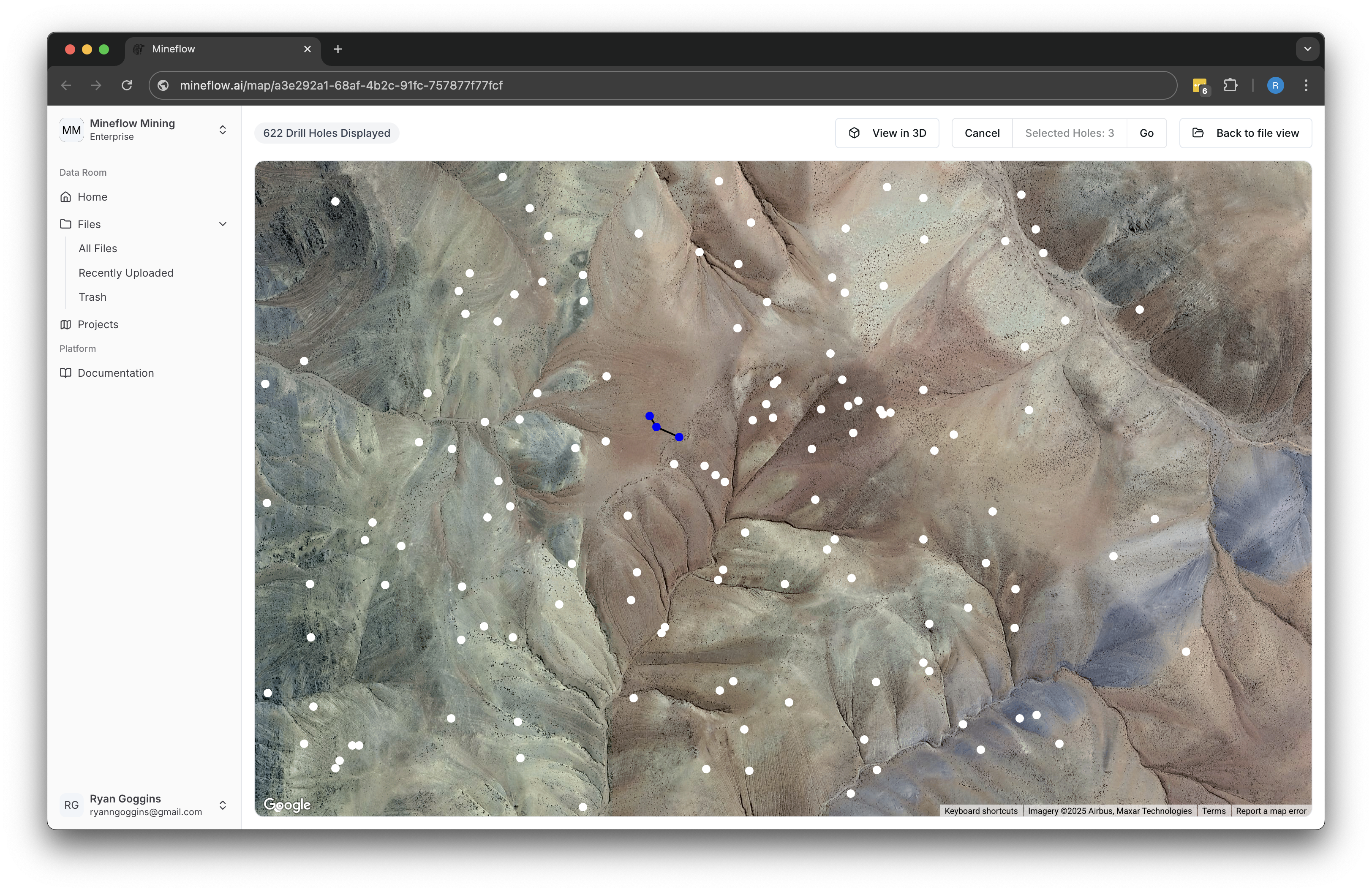
3. Additional hole
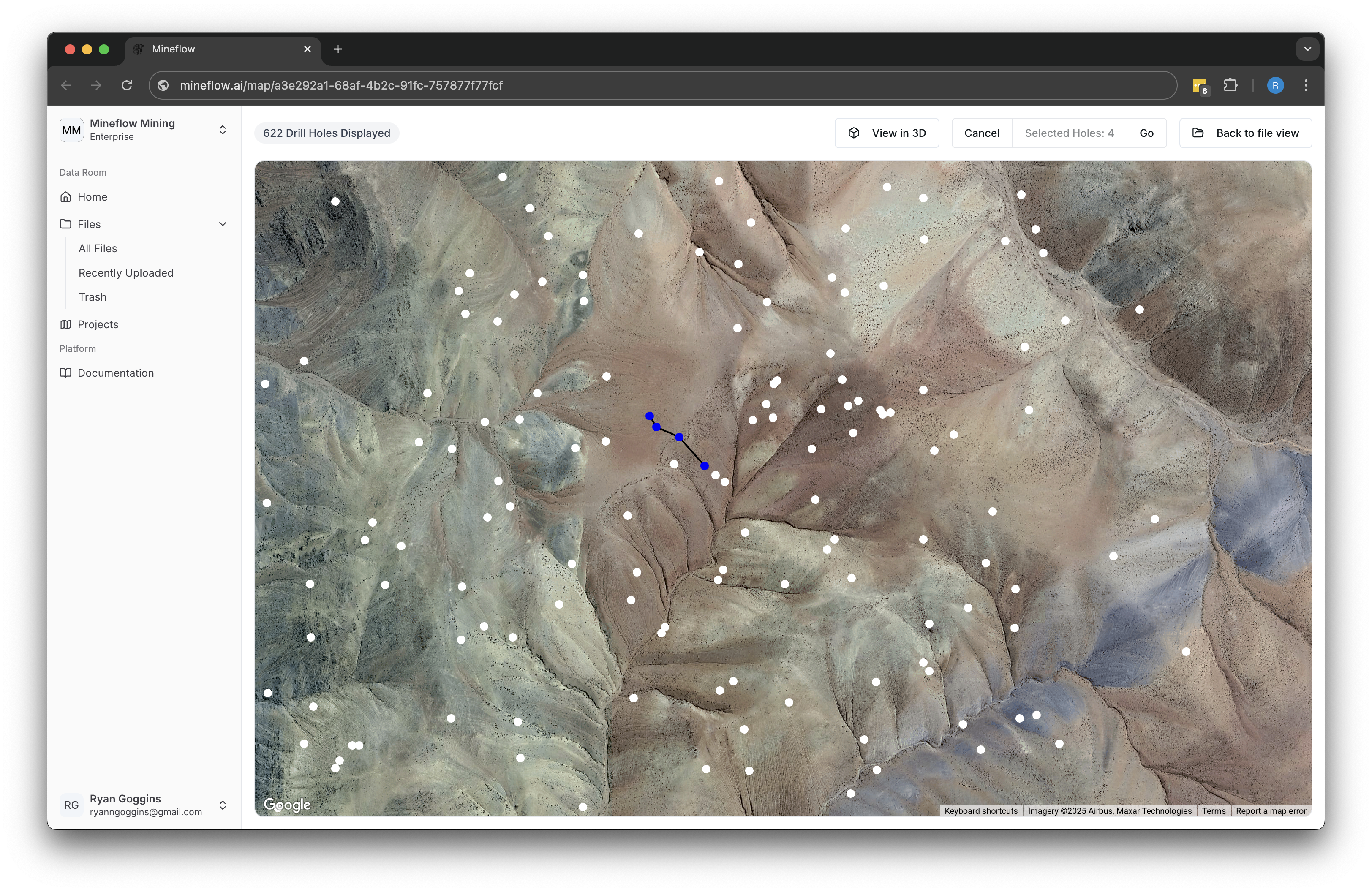
4. Another hole

5. Continue selecting
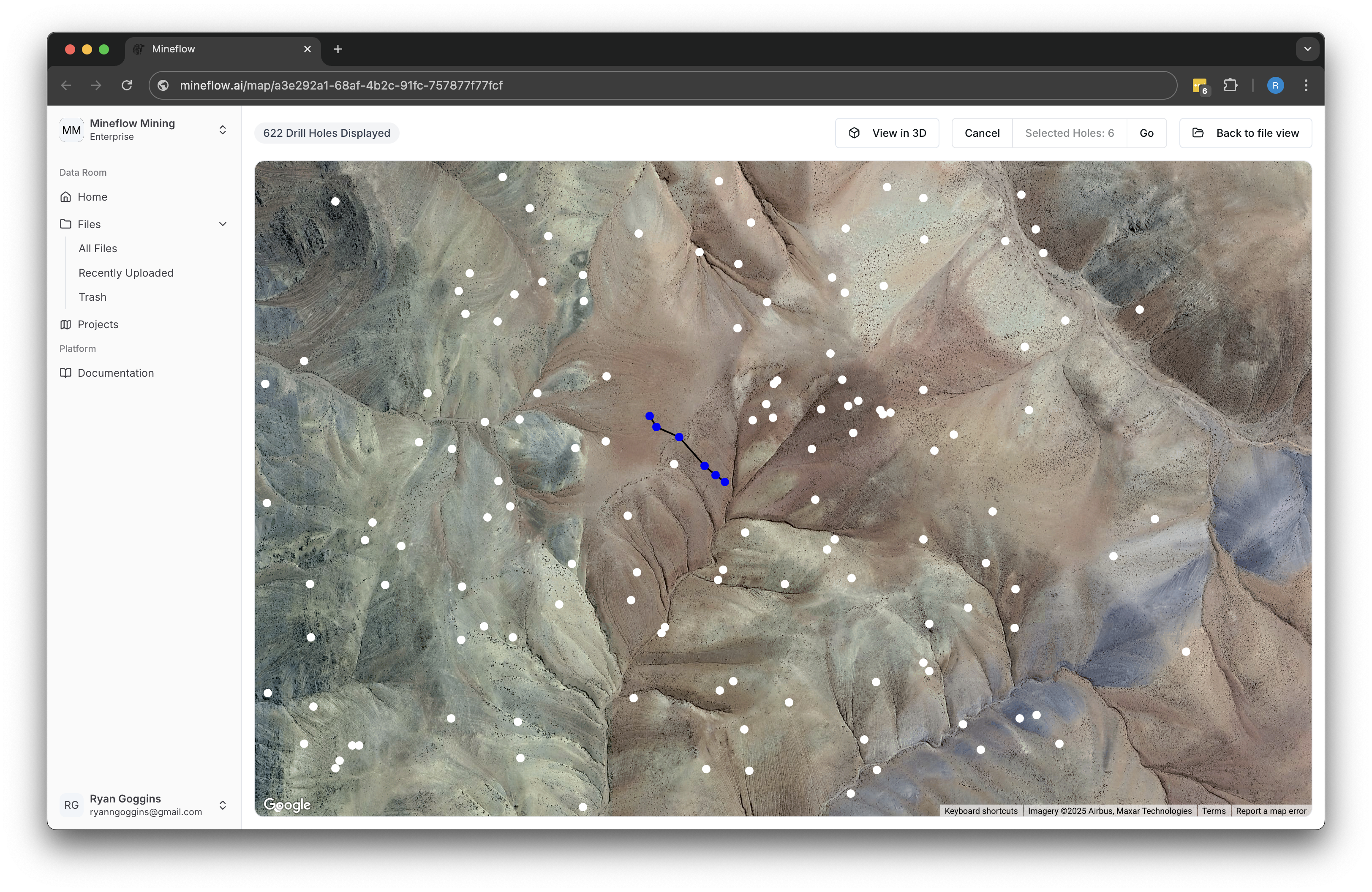
6. Final selection
Step 2: View Your Cross Section
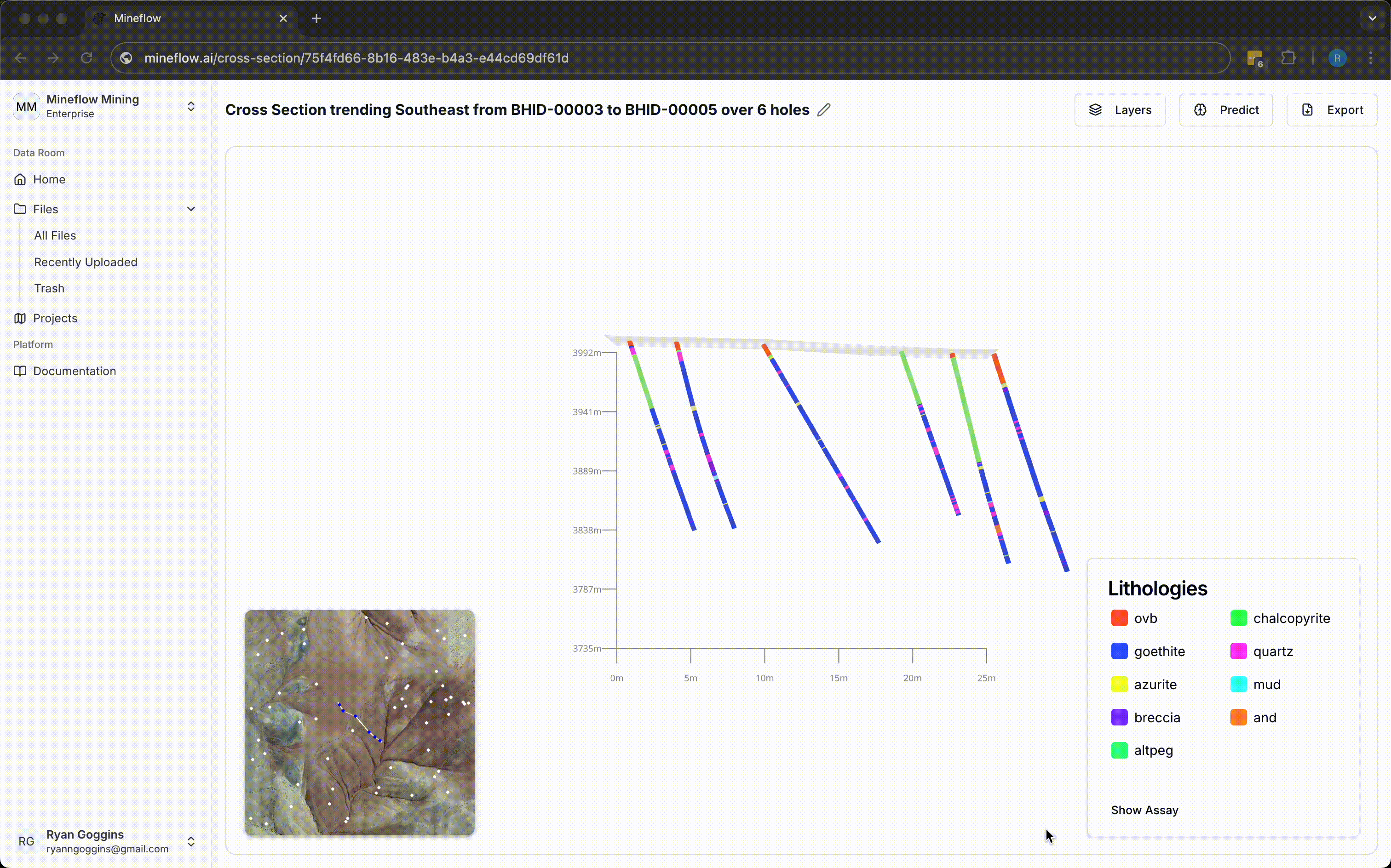
The cross section view displays a vertical slice through your selected drill holes, showing lithology, assay values, and structural features.
Exporting Visualizations
Both 3D visualizations and cross sections can be exported for use in other software or presentations:
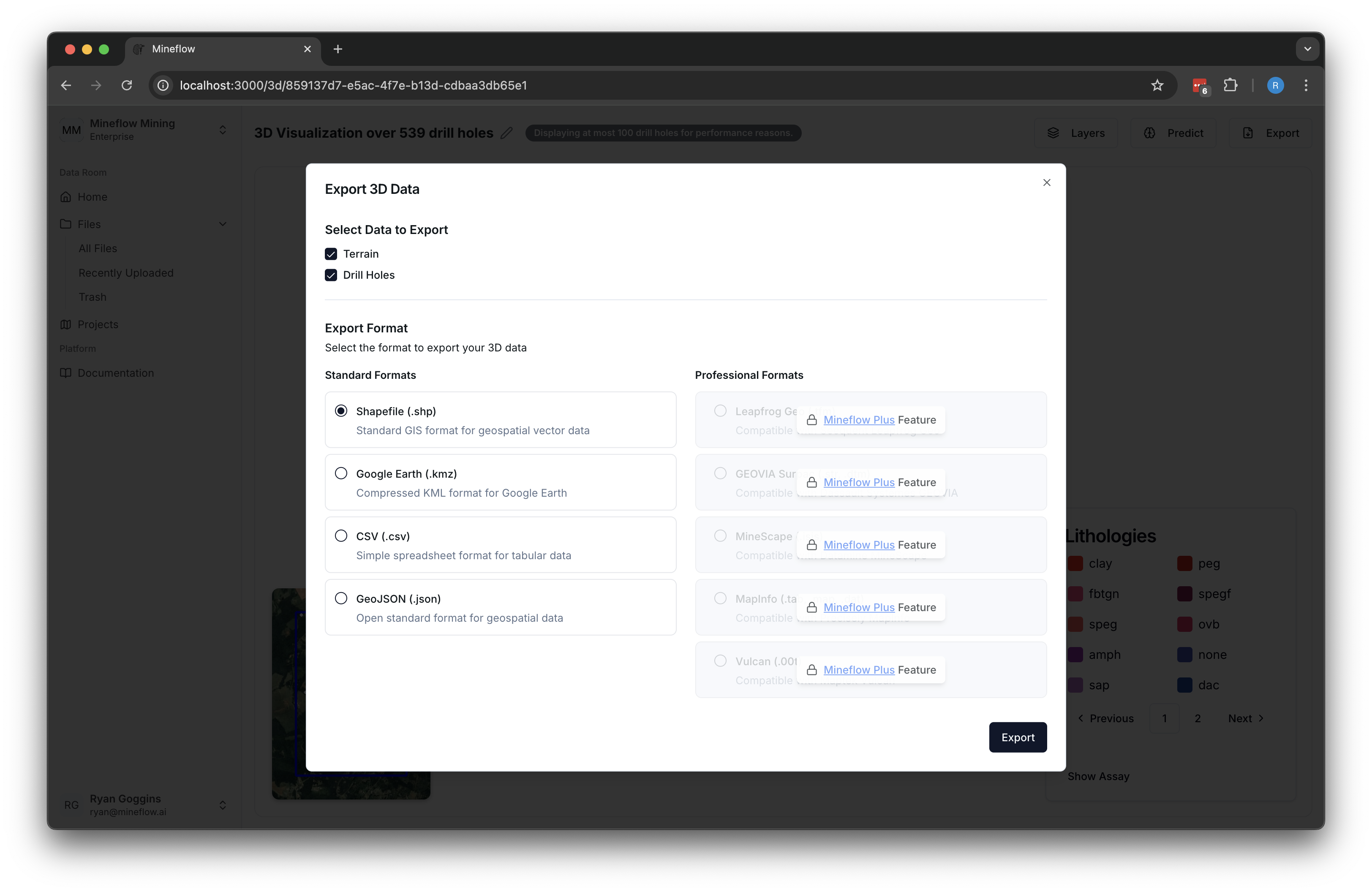
Export options include:
- Image export: Save as PNG or JPEG for reports and presentations
- 3D Model export: Export in formats compatible with mining software
- Data export: Download the underlying data for further analysis